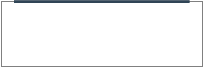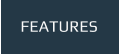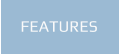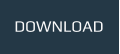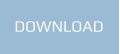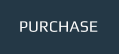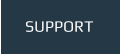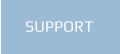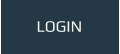XT-CMS FAQ
Q: Does the CMS add a "powered by" link to my web pages? Is it a white label CMS?
A: The CMS adds no branding, links or labeling to your web pages (not even in the source code).The front-end is completely white label and you can have your web pages look exactly as you want them. In the back-end the admin area copyright does include a reference to XT-CMS but with the developer edition you can also rebrand the admin area so that it references your own website and company name instead. This means you can setup the CMS for your clients and include a convenient link back to your own website for support.
Q: Is the CMS OpenSource?
A: The CMS files and PHP source code that control the front-end of the website can be modified as required to suit your website. Some PHP files such as those for admin, logins and passwords are encrypted for security reasons and connot be edited. Whilst it is possible to edit many of the core files in the CMS it is recommended for portability and upgrade reasons to try and keep custom modifications to theme files only.
Purchasing & Licence Files
Q: I've purchased a license, where can I download it?
A: For new orders please allow 24hrs for us to process your order and generate your license file. An email is sent once your license is ready so make sure to check the email account you used when placing the order, if you don't receive this email please check your spam/junk folder incase it has been filtered there. You can also login to your account at any time to check the status of your order, view and print invoices and to download your license file(s).
Installation & Use with an existing website
Q: What are the server system requirements?
A: PHP 5.6 or higher is required. Current recommended version is PHP 8.3
The CMS also requires an Ioncube loader on the server to run. Most servers/hosts will already have a loader installed but they can also be downloaded for free from http://www.ioncube.com/loaders.php
The GD library for PHP is required for image resizing and is usually already installed and enabled with most PHP setups. For additional info see; enabling GD support on PHP.
Please download the CMS and install it before purchasing a license to ensure you can run the CMS on your host/server.
Q: Will there be any downtime when installing the CMS on an existing website?
A: By uploading the CMS files to a new folder eg. public_html/cms you can avoid overwriting any existing website files. This means your current website stays live in it's current state while you setup the CMS. When everything is setup you just need to edit or replace the main index file in public_html as per the install guide (pdf) and that's the switch over done, pretty much instantly and without any downtime. If you notice a problem or find you need more time to setup the CMS you can simply swap the main index files back and you have your old website back in an instant.
Q: Should I delete all my old website files once I've installed the CMS?
A: You can but it is not required. All your existing files should be able to co-exist without causing any problems with the exception of the main index file which needs to be updated or replaced to point to the CMS. If you're confident that you don't need to go back to the pre-cms version of your website you can of course delete any old and unused files, but it is recommended to leave them for a while until you are sure everything is running smoothly.
Using the CMS with Xara
The following questions relate to usage with Xara Web Designer and Xara Desiger Pro.
Q: What is the general procedure for using the CMS with a website designed in Xara?
- In Xara create a placeholder and add the template tag {cms-page-content} to the HTML (body) section. This template tag defines where dynamic content served by the CMS will appear on the page.
- Publish your website pages from Xara into a custom theme folder in the CMS eg. themes/mytheme (the CMS will use each HTML page as a page template)
- Go to Theme in the CMS admin menu. Select your custom theme and click Change Theme.
- Use Add Category in the CMS admin area to add new web pages to your website. You can select a page template that was previously upladed.
- In Xara update any navbars and page links to point to the page urls generated by the CMS and re-publish back into the CMS (go to Categories in the CMS admin area for easy access to page links). *
* Whenever file changes are uploaded to the active theme you will need to refresh it by clicking the Update Theme button in the admin area or by clicking the update/refresh icon on front-end admin panel.
Make sure you keep a copy of your Xara website document before you make any changes so you can roll back to it should you need to.
See the Xara + XT-CMS Guide & Tutorial (pdf) for more information on using XT-CMS with Xara web design software.
Installation Troubleshooting
Q: I have installed the CMS but the admin page is blank.
Check the following:
- You are running a compatible version of PHP 5.6 or higher on your server
- You have downloaded the appropriate version of the CMS for the PHP version you are running
- Ioncube loader is installed on your PHP setup
Q: I can't expand the admin menus or see icons, or security warning when I submit a form / won't save changes
This is likely because the Website Protocol is set incorrectly to http on a https website. Images, icons, forms and scripts may be blocked as insecure items if this is not set correctly. Go to Settings -> Config in the admin area and change the Website Protocol to match your website.
Q: Is there any way to run the CMS without an appropriate loader installed?
Some of the core files used by the CMS are encrypted and require an Ioncube loader to run them. This is necessary so that the CMS can be downloaded and distributed online whilst protecting against piracy. Loader files are provided free so anybody can download and install the appropriate loader on their server if not already installed.
If you need help installing the CMS or loader please contact us.